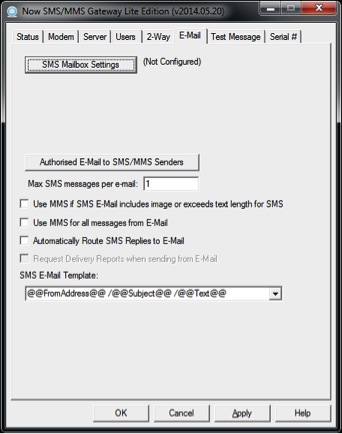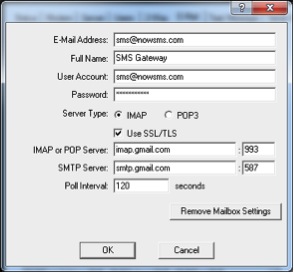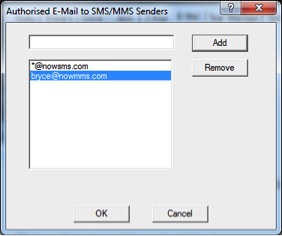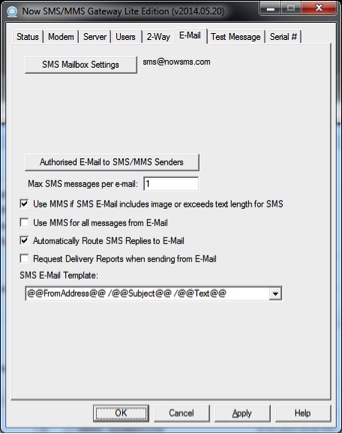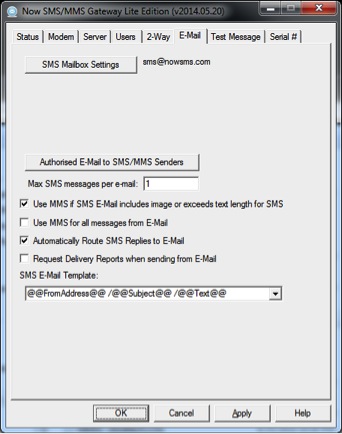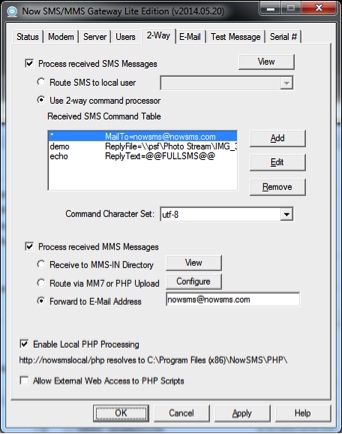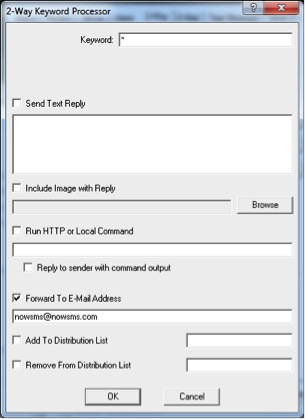Topic Keywords: E-Mail, E-Mail to MMS Gateway, E-Mail to SMS Gateway, IMAP, NowSMS Lite, POP3
E-Mail to SMS & MMS Gateway with NowSMS Lite:
Quick Start Guide
One of the typical usage cases for NowSMS is as an E-Mail to SMS & MMS Gateway.
E-Mail users can send an SMS or MMS message by sending an e-mail message to a special e-mail address and specifying the recipient phone number at the start of the subject line.
Or, instead of a phone number, an address book name or distribution list name can be specified in the subject line, making it easier to send messages.
If the recipient replies back with an SMS or MMS, NowSMS can deliver the reply back to the original e-mail sender.
This quick start guide will explain how to quickly setup NowSMS Lite for this type of configuration.
(Note: The full Now SMS/MMS Gateway also supports an alternate e-mail configuration where an entire e-mail domain name is allocated to the gateway, providing the ability to send to phonenumber@domain.com instead of specifying the phone number in the subject.)
Prerequisites
- NowSMS Lite must be installed and able to send SMS and/or MMS Messages.
- A POP3 or IMAP4 e-mail account must be created exclusively for use by NowSMS. NowSMS will automatically delete all e-mail messages from the mailbox as they are processed, so this account should be used only for NowSMS.
Step1: Connect the E-mail Account
On the “E-Mail” page of the NowSMS Lite configuration, press the “SMS Mailbox Settings” button.
E-Mail Address is the e-mail address associated with the account.
Full Name is a descriptive name to be included in the “From” field when e-mail messages are sent by NowSMS.
The remaining settings define how to connect to the mail server for this account. The mail server should support IMAP or POP3 for inbound e-mail, and SMTP for outbound e-mail. The same User Account and Password will be used for both inbound and outbound e-mail connections.
The inbound mail server must support either IMAP or POP3. The IMAP IDLE command is automatically used if available, allowing NowSMS to maintain an “always active” connection to the mail server and receive “push” e-mail. For POP3 connections, or if IMAP IDLE is not supported, NowSMS will check the mail server for new messages periodically based upon the number of seconds configured for the Poll Interval.
(Hint: Gmail supports IMAP IDLE.)
If SSL/TLS is enabled, NowSMS will use encryption for both inbound and outbound connections.
Server addresses can be either a host name or IP address, followed by a port number.
The default POP3 port is 110, or 995 when SSL/TLS is enabled.
The default IMAP port is 143, or 993 when SSL/TLS is enabled.
The default SMTP port is 25, or 587 when SSL/TLS is enabled.
When the OK button is pressed, NowSMS will verify that it can connect to the mailbox, and if successful, return to the E-Mail settings configuration screen.
The “Authorised E-Mail to SMS/MMS Senders” button is used to define what e-mail users are allowed to send SMS and/or MMS messages through your gateway.
This Authorised list can specify individual e-mail addresses such as user1@domain.com, or to specify that all e-mail users in a domain should have access, use the wildcard format *@domain.com.
Step 2: Send an E-Mail Message to SMS
From an e-mail client, try sending a message to the e-mail account we configured in the previous step.
The subject line of your e-mail address should start with the phone number that should receive the SMS. The body of the email message should contain the text that should be sent.
It may take several minutes for the message to be routed, depending on the polling interval setting and whether or not the mail server supports IMAP IDLE push e-mail.
If the SMS message is not received, it may be necessary to enable the MMSCDBUG.LOG for further troubleshooting. If further assistance is required, please open a support thread on our technical support forum at https://nowsms.com/messages.
Step 3: Routing SMS/MMS Replies Back to E-Mail
If the recipient of the text message replies back, NowSMS can automatically route the reply back to the original e-mail sender if “Automatically Route SMS Replies to E-Mail” is enabled. (Hint: Press the Apply button to activate a changed setting.)
Note that when, “Automatically Route SMS Replies to E-Mail” is enabled, if an SMS or MMS message is received from a phone number that has previously been sent to via the E-Mail gateway, any 2-way commands will not be processed, and the content of the message will be sent back as a reply to the last e-mail address that sent a message to that phone number.
For further clarification, consider the following scenarios where multiple agents or workers share the same NowSMS e-mail gateway.
Scenario 1:
- Agent1@domain.com sends a message to Joe at +441234567890.
- Joe receives a text message from the phone number associated with the modem attached to NowSMS. If using the default configuration settings in NowSMS, the text message will start with the e-mail address that sent the message, in this case Agent1@domain.com.
- Agent2@domain.com sends a message to Tom at +447777777777.
- Tom receives a text message from the phone number associated with the modem attached to NowSMS. If using the default configuration settings in NowSMS, the text message will start with the e-mail address that sent the message, in this case Agent2@domain.com.
- If Joe replies to the text message, the reply will be sent to Agent1@domain.com. If Tom replies to the text message, the reply will be sent to Agent2@domain.com.
Scenario 2:
- Agent1@domain.com sends a message to Joe at +441234567890.
- Joe receives a text message from the phone number associated with the modem attached to NowSMS. If using the default configuration settings in NowSMS, the text message will start with the e-mail address that sent the message, in this case Agent1@domain.com.
- Agent2@domain.com sends a message to Joe at +441234567890.
- Joe receives a text message from the phone number associated with the modem attached to NowSMS. If using the default configuration settings in NowSMS, the text message will start with the e-mail address that sent the message, in this case Agent2@domain.com.
- If Joe replies to the text message, the reply will be sent to Agent2@domain.com. It is not possible for Joe to reply to Agent1@domain.com.
In Scenario 2, because modern smart phones display threaded SMS and MMS conversations, and because the e-mail address of the sender is shown at the start of the text message, it should be clear which e-mail address will receive the reply.
To avoid potential problems with Scenario 2, the full version of the Now SMS/MMS Gateway can use multiple modems and/or multiple phone numbers with a service provider. When there is a potential issue with a recipient phone number being contacted by multiple e-mail senders, NowSMS can choose a different modem or sender phone number and maintain multiple conversations.
Step 4: Additional Advanced Settings
There are several other advanced settings available for e-mail gateway processing.
SMS messages have size constraints. For most Latin based languages in Europe and the Americas, it is possible for a single SMS text message to contain up to 160 characters. Longer messages can be sent, but they are sent in separate segmented messages of up to 153 characters each. These segmented messages contain special headers that allow the receiving device to reassemble the message and show it as a single long message.
For other languages, the size restriction is 70 Unicode characters in a single message, or 67 characters per segment for long messages.
“Max SMS messages per e-mail” specifies that if an e-mail message is longer than this number of segments, the e-mail message will be truncated when it reaches the maximum number of SMS segments.
“Use MMS if SMS E-Mail includes image or exceeds text length for SMS” specifies that if an e-mail message exceeds the maximum number of SMS segments, or if the message contains an image attachment, the email should be converted into MMS instead of SMS for delivery.
“Use MMS for all messages from E-Mail” forces the use of MMS for all converted e-mail messages, instead of SMS.
“Automatically Route SMS Replies to E-Mail” was described in the previous section.
“Request Delivery Reports when sending from E-Mail” sets a request for delivery reports when an e-mail message is converted to SMS or MMS. Not all mobile operator networks support delivery reports, but where supported, an e-mail reply will be generated back to the sender to provide confirmation of message delivery. (Advanced note: It is also possible to configure NowSMS to generate an interim delivery report when it has posted the message to the mobile operator. For details on this interim report setting, please visit the support forum of our web site at https://nowsms.com/messages.)
“SMS E-Mail Template” specifies a formatting option for how the e-mail message is converted to a text message. For example, some configurations have asked not to include the e-mail sender address in the text message.
Press the Apply button to save configuration changes.
Step 5: Route Other SMS/MMS to E-Mail
Thus far, we have focused on E-Mail to SMS & MMS with support for routing mobile originated replies. It is also possible to forward any received SMS or MMS message to an e-mail address. This is done on the 2-Way configuration page.
“Process received SMS Messages” should be enabled.
“Use 2-way command processor” should be enabled.
Add or Edit the 2-way command table with a command to forward received SMS messages to an e-mail address.
Use * as a Keyword to match any received SMS message.
Check “Forward to E-Mail Address” and specify the e-mail address to which received SMS messages should be sent.
Back on the 2-way configuration screen, it is necessary to also apply settings to forward received MMS messages to e-mail.
“Process received MMS Messages” should be enabled, and a “Forward to E-Mail Address” should be defined.
“Use 2-way command processor” should be enabled.
Press the Apply button to save configuration changes.
Step 6: Distribution Lists and Address Books
To avoid remembering phone numbers, distribution lists and address books can be created in the NowSMS web interface.
All authorized e-mail senders have access to send to public distribution lists or public address book entries. To add or edit public entries, it is necessary to login to the NowSMS web interface with credentials of an SMS User account with “Admin Access”.
APIs are also available for creating and updating these entries using HTTP or direct access to text files.
It is also possible for individual e-mail users to have their own address book and distribution lists. To access this functionality, create an SMS User account where the user name matches the full e-mail address of the e-mail user.
For comments and further discussion, please click here to visit the NowSMS Technical Forums (Discussion Board)...