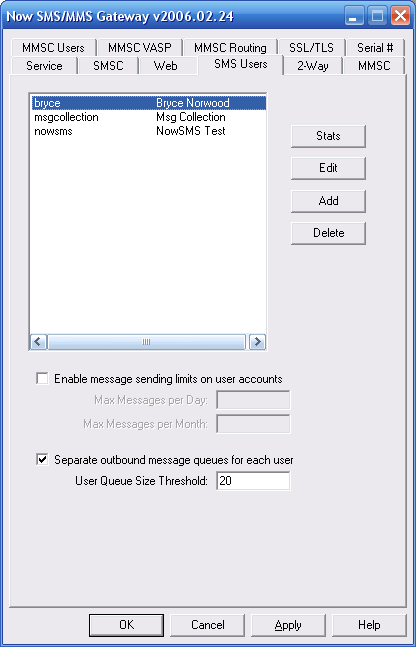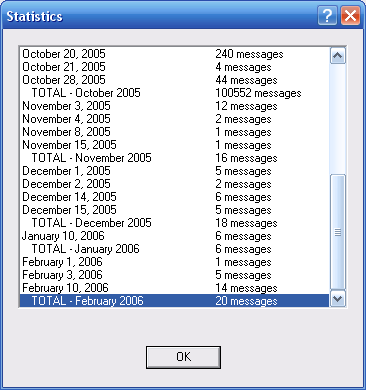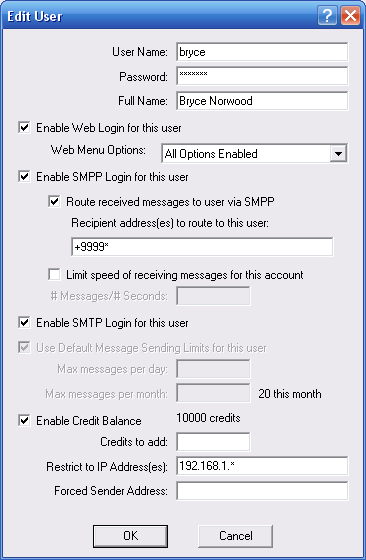The “SMS Users” configuration dialog defines user accounts that are allowed to submit SMS and MMS messages through the gateway. Messages can be submitted to the gateway via HTTP (web interface), SMPP and/or SMTP (e-mail).
(Note: Mobile phone users that connect to the MMSC to send and receive MMS messages are configured under the “MMSC Users” dialog tab.)
When SMS user accounts are defined to the gateway, it is possible to define limits on the number of messages that an account is allowed to submit per day, and per month. It is also possible to define how the account is allowed to connect to the gateway, that is to say whether the account can login via HTTP, SMPP and/or SMTP.
The “SMS Users” configuration dialog lists defined user accounts.
If you want to enable sending limits on your user accounts, you must check “Enable message sending limits on user accounts”, and specify a default limit for the maximum number of messages per day and per month, that users will be allowed to submit.
Individual user accounts can be allowed to have limits higher or lower than the default settings. However, you must enable the sending limits, and define default limits, in order to be able to define sending limits on any of the accounts defined to the gateway. After enabling message sending limits, click “Apply” to save the change before adding or editing any user accounts.
By default, NowSMS maintains a single queue for all outbound messages. This means that if “User A” submits 5,000 messages, and “User B” submits a single urgent message, all 5,001 messages are grouped into a single outbound message queue which is processed roughly in the order in which the messages were submitted to the gateway. This may present an unacceptable performance limitation for some multi-user configurations.
To overcome this limitation, it is possible to configure NowSMS to maintain separate outbound message queues for each user account defined to NowSMS. (When NowSMS is used as a direct-delivery MMSC, this separate outbound message queue setting applies to both “SMS Users” accounts, and “MMSC VASP” accounts.)
Check “Separate outbound message queues for each user” to enable this functionality. When this functionality is enabled, you must define a “User Queue Size Threshold” which specifies how many messages will be processed from any one user’s outbound message queue before NowSMS switches to another user’s queue. It is recommended that this setting not be set too low, as there is system overhead involved in switching between user queues which can slow down overall messaging throughput on systems with faster SMSC connections. 10 is an acceptable minimum value for systems that are using GSM modem connections, while a value of 30 or higher is recommended for systems with faster NowSMS licenses, and correspondingly faster SMSC connections.
The “Stats” button displays information about the number of messages sent by the account that is selected in the list.
The “Edit” button is used to edit the settings for a defined user account. The “Add” button is used to define a new user account. The “Delete” button is used to delete a user account.
When adding or editing a user account, the following dialog will be displayed:
“User Name” and “Password” specify the user name and password that will be used to login to the account before sending any messages.
“Full Name” specifies a descriptive name for the account.
If the user account should be allowed to log into the web (HTTP) interface to submit messages, check “Enable Web Login for this user”.
It is also possible to limit which options are displayed on the web user interface on a per-user account basis. Selections include “All Options Available”, “Text SMS Only”, “SMS, MMS Only”, “SMS, WAP Multimedia Only”, “SMS, MMS, WAP MM Only”. For more information on the web interface, and a better understanding of the functionality available via that interface, refer to the Web Menu Interface.
If the user account should be allowed to connect as an SMPP client to the gateway’s SMPP server, check “Enable SMPP Login for this user”. In addition to allowing the SMPP client to send messages through the gateway, the gateway can also route received messages back to the SMPP client. To enable received messages to be routed to the SMPP client, check “Route received messages to user via SMPP”, and specify one or more phone numbers (separate multiple phone numbers with a comma), where if the recipient of a message received by the gateway matches one of these phone numbers, the message will be queued for delivery to this SMPP client.
It is possible to limit the speed at which the account is allowed to submit messages to the NowSMS server via SMPP by checking “Limit speed of receiving messages for this account”. When this option is checked, it is possible to define the number of messages that the account is allowed to submit per second in the “# Messages/# Seconds” field. For example, 3 messages per second can be expressed as either “3” or “3/1”. 5 messages every 2 seconds can be expressed as “5/2”. It is also possible to use this configuration setting to limit the number of simultaneous SMPP connections allowed from this user account. The default value for the maximum number of simultaneous SMPP connections allowed from a single user account is defined under the “SMPP Options” setting on the “Web” page of the NowSMS configuration dialog. To override this connection limit for a specific user account, it is necessary to define a limit for the speed at which messages will be received from the account. In the “# Messages/# Seconds” field, enter a value of xxx/yyy/zzz, where “xxx” is the number of messages allowed per “yyy” seconds, and “zzz” is the connection limit to be applied for this account. To disable message speed limits, but define a connection limit, use a value of 0/0/zzz, which indicates no limits, but specifies “zzz” as the connection limit for this account.
If the user account should be allowed to log into the SMTP interface to submit messages using an e-mail client, or using POP3 to receive SMS or MMS messages using an e-mail client, check “Enable SMTP Login for this user”. This allows a user account to login via SMTP with an e-mail client to submit bulk delivery of SMS or MMS messages. The gateway uses the SMTP server from its built-in MMSC to provide this functionality. Therefore the MMSC must be configured and activated to enable this capability. When sending messages in this fashion, the sender must configure an e-mail client to connect to the gateway as an SMTP server, and to use SMTP authentication to login with the defined user name and password. The gateway does not provide an e-mail inbox, only outbound message sending via an SMTP interface. An authenticated SMTP user can send an MMS message by addressing the message to “phonenumber@mms.domain.name”, where “mms.domain.name” is the “Domain Name for MMS E-Mail” defined on the MMSC configuration dialog. An authenticated SMTP user can send an SMS message by addressing the message to “phonenumber@sms.domain.name”, where “sms.domain.name” is the “Domain Name for SMS E-Mail” defined on the MMS configuration dialog.
For more information on e-mail connectivity, please refer to E-Mail to SMS/MMS Connectivity.
If message sending limits are enabled, check “Use Default Message Sending Limits for this User” to use the default limits defined for the system, or uncheck this setting to specify a maximum number of messages per day and per month that are allowed to be sent by this account.
It is also possible to define a “Credit Balance” for each account. This balance specifies a fixed number of messages that the account is allowed to send. Each time the account sends a message to a recipient, a credit is deducted from this balance. To add or remove credits, enter the number of credits in the “Credits to add” field and press “Ok”. (Prefix the number with a minus symbol, -, to remove credits from an account.)
If the account should only be allowed to connect from a limited set of IP addresses, a comma delimited list of IP addresses from which the account is allowed to login can be entered in the “Restrict to IP Address(es)” field. Addresses can include a “*” character as a wildcard to allow connections from all addresses within a subnet.
If all messages submitted by this account should have a particular sender address associated with the message, this sender address can be automatically applied to all messages submitted by the account by specifying a sender address (usually a phone number, but sometimes alphanumeric values are supported by SMSCs) in the “Forced Sender Address” field.