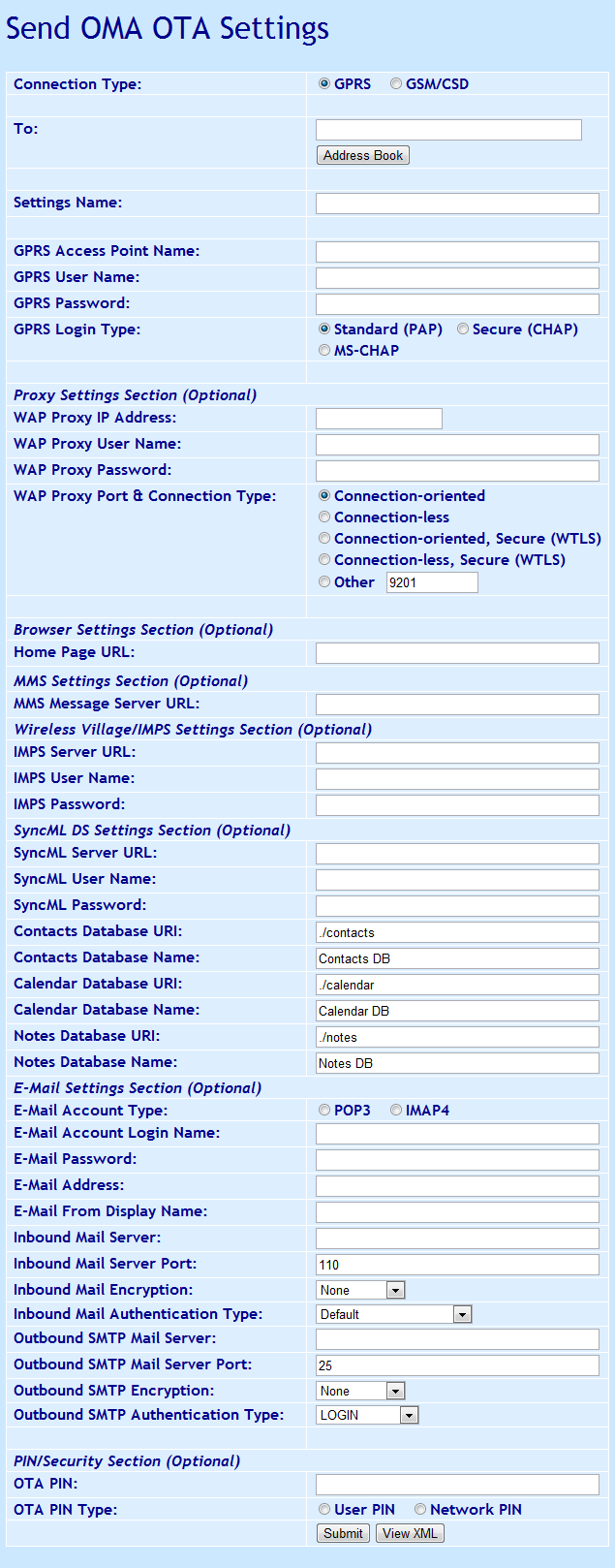NowSMS supports sending OTA (Over-the-Air) configuration information to mobile phones that are compatible with the Open Mobile Alliance (OMA) Provisioning Content v1.1 Specification.
The “Send OMA OTA Settings” web form allows a variety of different types of configuration settings to be sent via a simple web form. Configuration settings type supported by this web form include:
- WAP/Internet Browser
- MMS Client
- Wireless Village/IMPS/Instant Messaging Client
- SyncML
- E-Mail Settings
The “Send XML Settings” web form (page 118) provides greater flexibility for advanced requirements, allowing any OMA Provisioning Content document to be binary encoding and sent by the gateway.
Note that beginning with NowSMS 2007, there is a “View XML” button on all of the WAP and OMA OTA Settings forms. This button will display the XML document that NowSMS has generated for the current web form. This allows for easier customisation of settings to meet different requirements.
It is not necessary to complete all of the sections of the “Send OMA OTA Settings” form. This form is designed to be flexible to allow you to send settings for multiple applications simultaneously, or one application at a time.
“Connection Type” specifies whether to use GPRS/EDGE/Packet Data, or GSM/CSD (Circuit-Switched Data). The web form is different depending on this selection, here we will describe the settings relevant for GPRS/EDGE/Packet Data.
“Phone Number to Receive Settings” is a comma delimited list of one or more phone numbers to receive the settings via SMS.
“Settings Name” provides a descriptive name for the connection settings, which may be displayed on the mobile phone.
Access Point Settings Section
The “Access Point Settings” define how the device should make its IP network connection on the packet data network. This section is normally required for each settings document. However, there is one exception. If the “Access Point Settings” are left blank, then this indicates that the settings being sent should use the “default internet” connection” that is already defined on the device.
The “default internet connection” is a connection that has a “GPRS Access Point Name” defined, but does not have any WAP or HTTP proxy associated with the connection.
If you would like to configure a “default internet connection” on a device via OMA settings, send this form with only the “Access Point Settings” section completed, and all other sections blank (except PIN/Security Settings, if required).
If you are sending settings that will use a specific connection, or you cannot guarantee that a “default internet connection” is already defined in the device, you should complete this section.
“GPRS Access Point Name” is the Access Point Name (APN) that should be used for these connection settings.
“GPRS User Name” and “GPRS Password” specify a user name and password to be used when connecting to the APN. (Note that many access points do not require a user name and password to be specified.)
“GPRS Login Type” specifies the authentication protocol to be used for sending the user name and password for connecting to the access point. The standard choice is “PAP”, however “CHAP” and “MS-CHAP” can also be selected.
Proxy Settings Section
The “Proxy Settings Section” is used if the connection sections require the use of a proxy server (WAP/WSP or WAP2/HTTP). For the purposes of this web form, “WAP Proxy” refers to either a “WAP/WSP Gateway” or a “WAP2/HTTP Proxy”.
“WAP Proxy IP Address” specifies the IP address of a WAP Proxy to be used for this connection profile.
“WAP Proxy Port & Connection Type” specifies which of the protocols to use when connecting to the WAP Proxy, as well as the port number to be used. When connecting to a WAP/WSP Proxy (Gateway), you would use “Connection-oriented” for a standard non-secure connection (port 9201), or “Connection-oriented, Secure (WTLS)” for a secure connection (port 9203). For a WAP2/HTTP Proxy, the port number is installation dependent. Frequently port 8080 is used, but it can be any port value.
Note: Sending connection settings that do not include a proxy can require separate settings that are dependent on the receiving phone model. For most phones, leaving the “Proxy Settings Section” of the OMA OTA web form blank will allow you to define connection settings without a proxy. However, SonyEricsson and Motorola do not support the TO-NAPID parameter for browser or MMS settings. To send connection settings without a proxy to these phones, type (blank) into the “WAP Proxy IP Address” field (yes, the actual word blank surrounded by parentheses), which will enable a work-around for these phones. For Motorola phones, you must set the “WAP Proxy Port & Connection Type” to “Other” and “8080” (other values might also work) … however for SonyEricsson phones, this setting should be left at its default value.
Browser Settings Section
This section should be completed if the settings are to configure the WAP/internet browser in the device.
“Home Page URL” specifies the home page (HTTP URL) to be associated with these settings.
MMS Settings Section
This section should be completed if the settings are to configure the MMS Client in the device.
“MMS Message Server URL” specifies the HTTP URL to be used to connect to the MMSC server.
Wireless Village/IMPS Section
This section should be completed if the settings are to configure the Wireless Village/Instant Messaging and Presence Service Client in the device.
“IMPS Server URL” is the HTTP URL associated with the Wireless Village/IMPS server.
“IMPS User Name” and “IMPS Password” define the user name and password for logging into the Wireless Village/IMPS Server.
SyncML DS Settings Section
This section should be completed if the settings are to configure the SyncML Data Synchronization Client in the device.
“SyncML Server URL” is the HTTP URL associated with the SyncML server.
“SyncML User Name” and “SyncML Password” define the user name and password for logging into the SyncML Server.
Each SyncML Database has a “Database URI” (a relative URL rather than a complete URL) and “Database Name” associated with it. Leave blank if you do not wish to define one of the databases.
E-Mail Settings Section
This section should be completed if the settings are to configure the E-Mail Client in the device.
“E-Mail Account Type” defines whether the e-mail account uses the “POP3” or “IMAP4” protocol.
“E-Mail Account Name” defines the user name associated with the e-mail account on the mail server.
“E-Mail Password” defines the password associated with the e-mail account on the mail server.
“E-Mail Address” defines the e-mail address associated with the e-mail account (e.g., user@domain.com).
“Inbound Mail Server” defines the host name or IP address of the POP3 or IMAP4 mail server from which inbound e-mail should be received.
“Inbound Mail Server Port” defines the port number on the inbound mail server to which the e-mail client should connect in order to receive e-mail. This port number is usually 110 for POP3 and 143 for IMAP4.
“Inbound Mail Encryption” specifies whether or not any encryption should be used for the POP3 or IMAP4 connection. Specify “None” for a standard non-encrypted connection. Specify “SSL/TLS” for encrypted connections using POP3 port 993 or IMAP4 port 995 (such as Gmail). Specify “STARTTLS” if your mail server uses the STARTTLS protocol to use SSL/TLS encryption over the standard unencrypted port.
“Inbound Mail Authentication Type” specifies the authentication protocol that is used for logging in to the mail server.
“Outbound SMTP Mail Server” defines the host name or IP address of the SMTP mail server to which outbound e-mail should be sent by the client.
“Outbound SMTP Mail Server Port” defines the port number on the outbound mail server to which the e-mail client should connect in order to send e-mail. This port number is usually 25.
“Outbound SMTP Encryption” specifies whether or not any encryption should be used for the SMTPconnection. Specify “None” for a standard non-encrypted connection. Specify “SSL/TLS” for encrypted connections using SMTP port 465 or 587 (such as Gmail). Specify “STARTTLS” if your mail server uses the STARTTLS protocol to use SSL/TLS encryption over the standard unencrypted port.
“Outbound SMTP Authentication Type” specifies the authentication protocol that is used for logging in to the mail server. In most cases, if the e-mail client is required to authenticate to the SMTP mail server, the “LOGIN” authentication type should be selected. Specify “None” for no authentication to the SMTP mail server, or select another protocol that is supported by your SMTP server.
PIN/Security Section
An “OTA PIN” can be associated with an OTA settings message to provide a layer of authentication to the message. Many devices will allow you to send OTA settings without a PIN, but some will require a PIN to be present before the settings will be accepted.
There are three different types of OTA PINs, depending on the “OTA PIN Type” setting.
- The simplest “OTA PIN Type” is “User PIN” (USERPIN). This setting indicates that a short PIN code (often 4 digits) is supplied as the “OTA PIN”. When the user receives the OTA settings message, they will need to supply this PIN code in order to be able to open the message and apply the settings.
- “Network PIN” (NETWPIN) indicates the PIN is a network PIN code. In the GSM environment, this is the IMSI number associated with the SIM card in the device. (Hint, if you want to experiment with determining the PIN card associated with a SIM, you can put the SIM into a GSM modem and the AT+CIMI command to return the IMSI. However, not all GSM modems support the AT+CIMI command.) When the device receives the settings, if the NETWPIN does not match the IMSI, the settings will be discarded.
- An additional type of PIN, known as “USERNETWPIN” also exists, which indicates a combination of the USERPIN and NETWPIN types. To use this OTA PIN type, select “Network PIN”, and define the OTA PIN as the IMSI number associated with the SIM card in the device, followed by a “:” character, followed by a USERPIN (e.g., 1234567889012345:1234). When the device receives the settings, the user will be prompted for a PIN. This user supplied PIN, and the SIM card IMSI, must match in order for the settings to be accepted.
Use the “Submit” button to send the settings, or use the “View XML” button to view the XML settings that are generated by this web form.